
This article demonstrates how to view 360 photos in SIMS. See the SIMS User Guide for other instructional SIMS articles.
360 images are taken in spaces around campus and stored in SIMS. Where available, these images allow users to remotely get an idea of a space.
This article includes methods of finding and viewing 360 images in SIMS via 2 modules:
Facility Information Module
Finding Rooms with Images
If you would like to find rooms with 360 photos, start by navigating to a floor in the Facility Information module and select the theme to "360 Image".
If you need need instructions on how to theme drawings in Facility Information, you can follow steps 1 through 8 in the article Building Floor Plans Color-Coded with Themes.
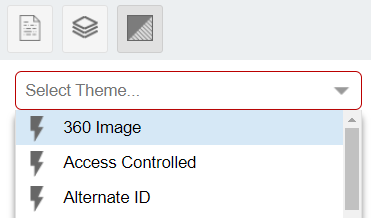
This will highlight any spaces on a floor plan that have a 360 image saved, allowing you to quickly identify which rooms have photos.
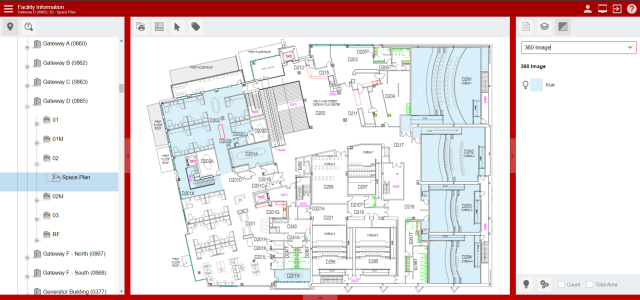
Information Panel
The Information Panel method is good to see the default image for a single room. If a room has more than 1 image, you will need to use the space dialog method below.
1. Once you've loaded a floor plan and clicked on a room, room information will load in the information panel. If room information does not load, try clicking elsewhere and then selecting the room again.
2. Once room information has loaded in the information panel, an image thumbnail will load if the room has any 360 images attached. Click on this image thumbnail, and the 360 image will open in a new window.
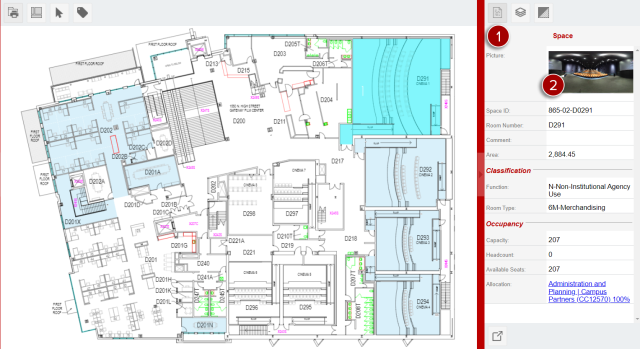

Space Dialog
The Space Dialog method will allow you to see all of the images for a room.
1. Once you've loaded a floor plan simply double click on a room or select the room then click the open icon in the information panel. Either of these actions will open the space dialog window.
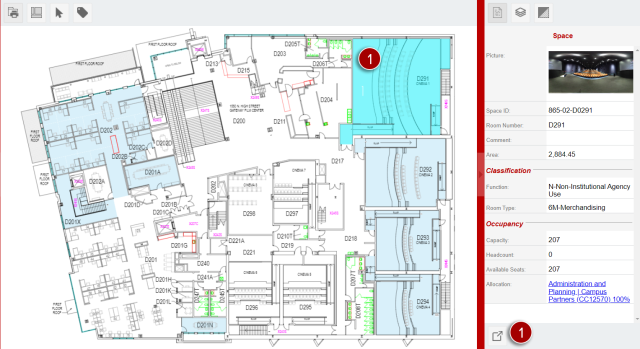
2. Once the dialog is open, select the Pictures tab. All images saved to the room will appear in a list.
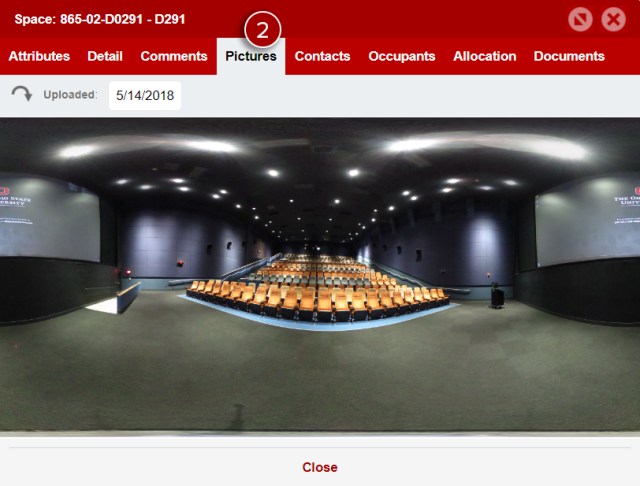
3. The top image will automatically open in a new window. Select any of the other images to have the 360 viewer with those images open.

Space Module
Finding Rooms with Images
If you would like to find rooms with 360 photos, start by filtering for rooms with 360 images.
1. Change to the Space tab of the Space Module.
2. Change one of the filters to 360 image. Type "true".
3. (Optional) Add any additional filters, such as building or floor.
4. Click Apply.
This will yield a list of any spaces that meet the applied filters that have a 360 image attached, allowing you to quickly identify which rooms have photos.
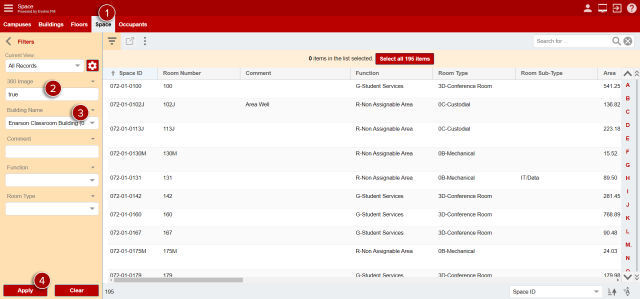
Space Dialog
The Space Dialog method will allow you to see all of the images for a room.
1. Once you've located a room in the space grid, simply double click on a room record or select the room then click the open icon at the top of the grid viewer.
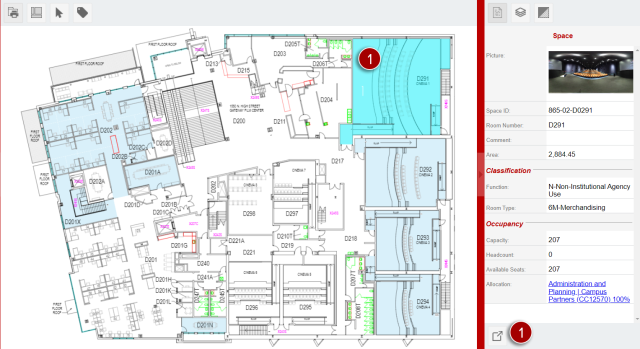
2. Once it's open, select the Pictures tab. All images saved to the room will appear in a list.
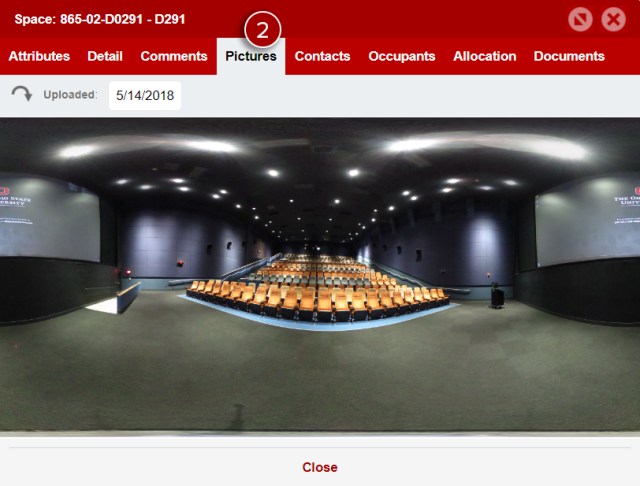
3. The top image will automatically load in the viewer. Select any of the other images to have the 360 viewer with those images open.
