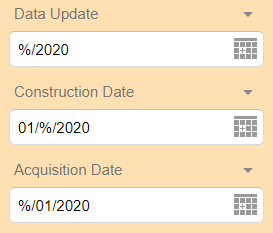SIMS has the ability to use modifiers on search terms in the Filtering Panel to extend the typical filtering capabilities. See the SIMS User Guide for other instructional SIMS articles.
In this Article:
- Blank & Not Blank
- Relational Operators
- Suggest Results
- Wildcards for Dates & Numbers
- Wildcards for Strings
Filtering Text Values
Suggested Results
When typing a string into the Filter Panel, SIMS will begin to provide available results after the 4th character
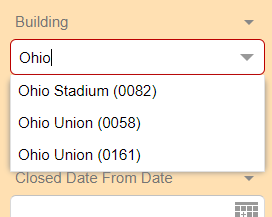
Wildcard Searches (%)
A % symbol can be used as a wildcard to replace any part of your filter string.
Example Searches to return "Bevis Hall (0307)"
- Bevis%
- %Hall (0307)
- %Hall%
- %307%
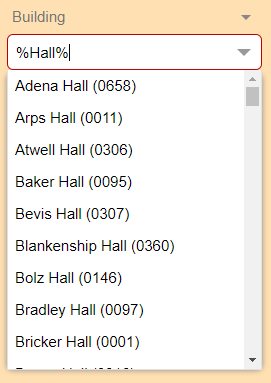
You can also use the % symbol to return possible string values as suggest results by typing four % symbols in a the field.
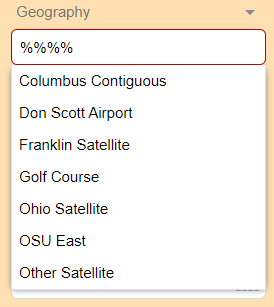
Range of Characters Wildcard Searches ([ ])
Placing characters in square brackets allow you to filter for a range of values. You can place a list of characters within the square brackets and the filter will cycle through each of the characters provided and use each in that location of the string.
Example Search to return "B-Departmental Research" and "C-Sponsored Research"
- [bc]%
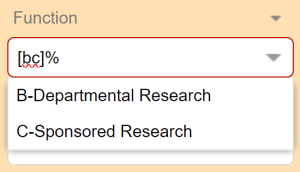
You can also place a range of characters within the square brackets and the filter will cycle through each of the characters found in that range using the ASCII standard and uses each in that location of the string.
Example Search to return "A-Instruction and Instruction Support", "B-Departmental Research", and "C-Sponsored Research"
- [a-c]%
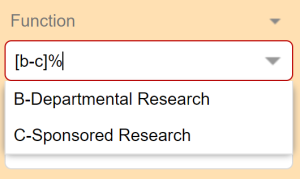
The square brackets also allows you to filter by excluding characters. If include a carrot before your characters, this will result in excluding the characters instead of including only those characters. This can be used with either the range or the list version of the square bracket search.
Example Search to return in Functions L through X.
- [^a-k]%
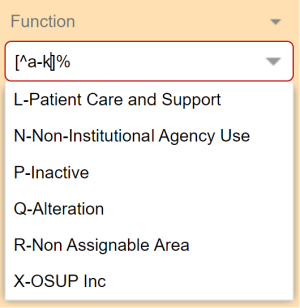
Blank or Not Blank Values
You can use "IS NULL" or "NOT NULL" to return records determined by whether they have data in the filtered field.
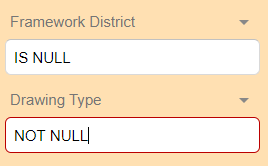
Filtering Date & Number Values
Relational Operators (< >)
When filtering number and date fields you can use the Greater Than & Less Than symbols to filter relationally.
Examples for < & > symbols for filtering numbers and dates
- "> 1000" will result in records with number values of greater than 1000
- "< 1000" will result in records with number values of less than 1000
- "> 1/1/2020" will result in records with date values after January 1, 2020
- "< 1/1/2020" will result in records with date values before January 1, 2020
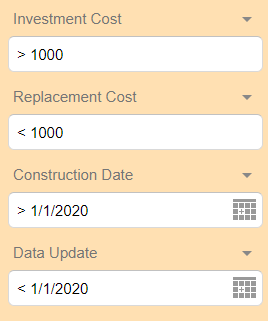
Wildcard Searches (%)
A % symbol can be used as a wildcard to replace any part of your filter string.
Examples for % symbol for filtering numbers and dates
- "%/2020" will result in records with date values any time in 2020
- "01/%/2020" will result is records with date values on any date of January 2020
- "%/01/2020" will result in records with date values on the first day of any month in 2020