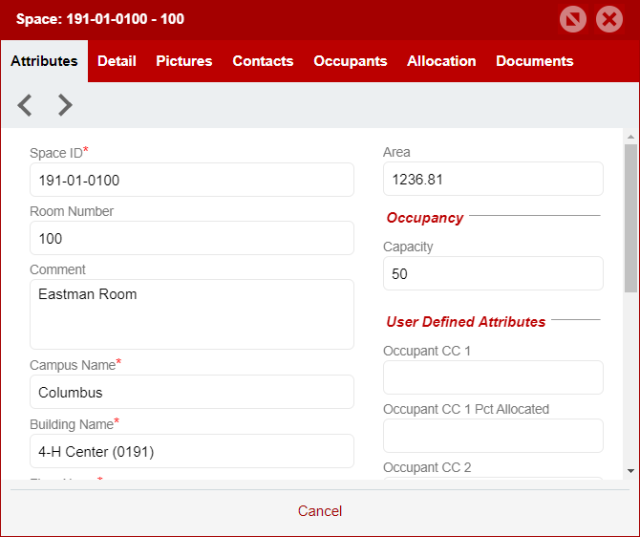The Facility Information module contains clickable views of the building floor plans that provide an easy access to view the underlying space data. See the SIMS User Guide for other instructional SIMS articles.
Opening the Facility Information Module
- Click the Module Menu button.
Select Facility Information.
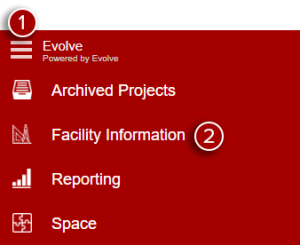
If you are opening the Facility Module for the first time, it is likely that the Side Panels are collapsed. Click on the red arrow on the left side bar to open the Location Tree Side Panel.
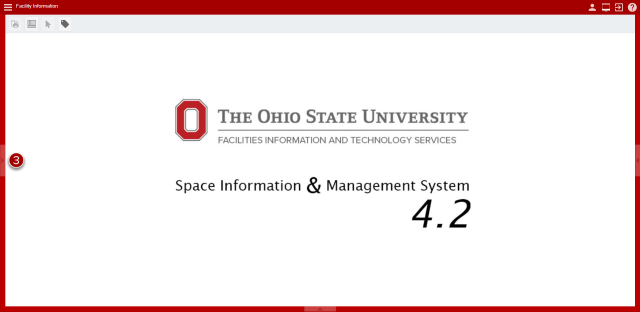
Selecting a Floor Plan
Open the Location Tree for the appropriate Campus, Building, and Floor that you would like to view and select "Space Plan".
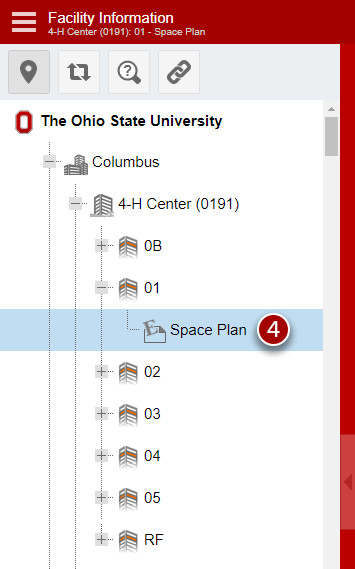
Viewing Space Data
To view space data you will need to open the Space Data Side Panel to the right of the screen. Click on the red arrow on the right side bar to open the data pane.
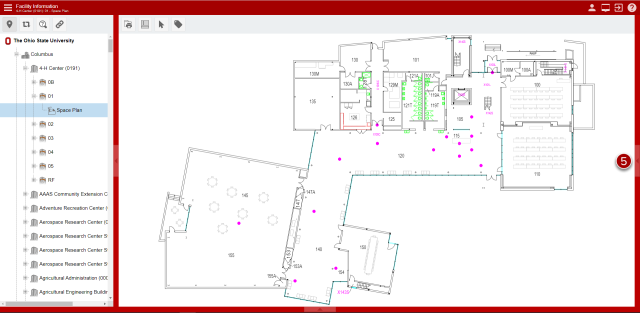
Once open, you can view basic space data for any space in the drawing by clicking on the room. To view additional space data details you can either double click on the room or click the Open Button at the bottom of the Space Data Side Panel.
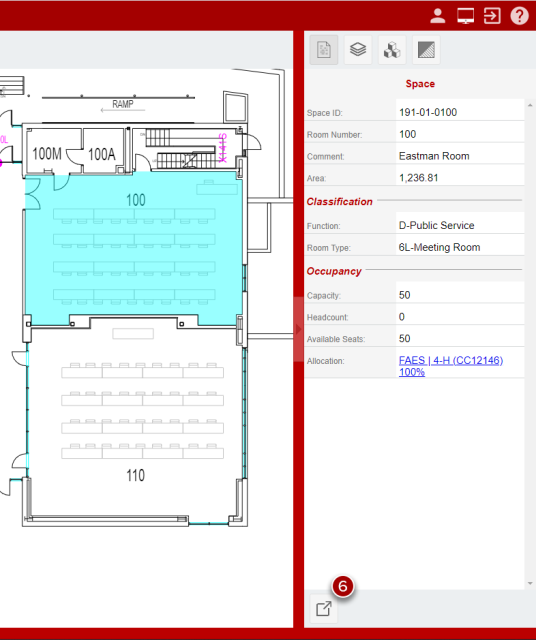
After clicking the Open Button you will have the Space Dialog box open.