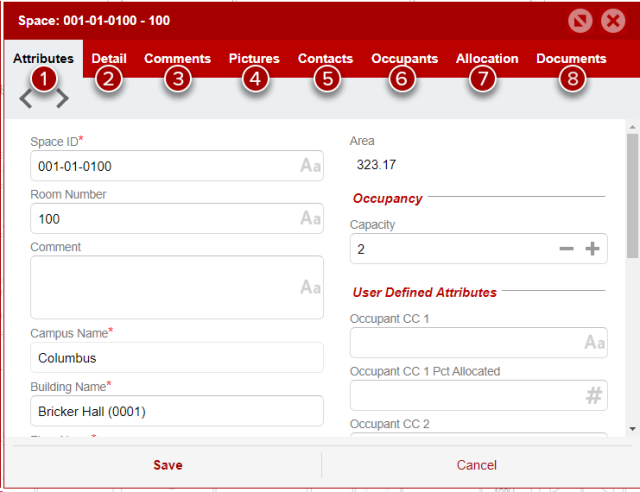This article explains the Space Dialog popup in SIMS. See the SIMS User Guide for other instructional SIMS articles.
If you double click on a room or click the open button for a room selection in the Facility Information Module or the Space Module, the Space Dialog window will pop up. This window displays more detailed information about the selected room(s).
The popup window contains the following tabs:
- Attributes – Contains basic room information including size, use, and capacity. It also includes fields like Occupant CC (Cost Center) and BOT approved name.
- Detail – Contains POM and Earning Operations assignments as well as the most recent assignment number and date associated with an allocation change for the room.
- Comments – Contains comments on the room made by space manager, often pertaining to MOUs or more specific room information.
- Pictures – Contains pictures of rooms, typically 360 photos.
- Contacts – Contains room contacts, typically principal investigators for research spaces.
- Occupants – Contains assigned employees. This is updated by departments.
Allocation – Contains Cost Center that owns a room. Clicking on the history icon (
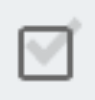
) will reveal historical allocations.
Documents – Contains documents assigned to a room. Most documents are assigned at the building level rather than the room level, so make sure to check the building dialog for documents attached to the building of interest.