This article describes the best process for reviewing occupant data in SIMS utilizing Dynamic Spreadsheets. See the SIMS User Guide for other instructional SIMS articles.
Reviewing occupant records in bulk in SIMS can be a little tricky. When searching for data through the Space Module > Occupant Tab your filters may not return the results you expect. This is because occupants can be assigned more than one space and the Occupants Tab can only display a single occupant record at a time. When an occupant is assigned more that one space, SIMS handles this by placing the text *varies* in the Building, Floor, and Space fields. When this occurs, using the filter to search for all occupants in a given building, (i.e. Smith Laboratory) will leave out these records because the Building field is displaying *varies* and not the Building Name.. The best method for reviewing multiple occupant records is through Dynamic Spreadsheets.
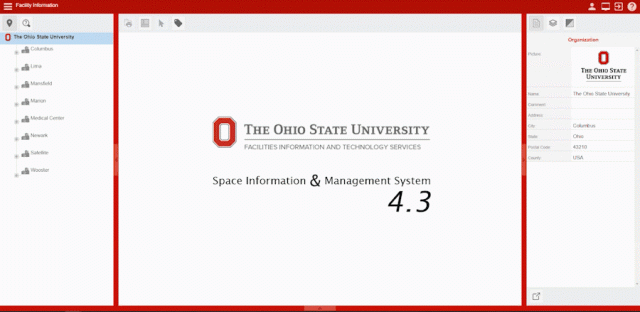
Step By Step Process:
- Open the Hamburger Menu
- Select Reporting
- Select the Dynamic Spreadsheets tab
Change the Scope to Space Occupants
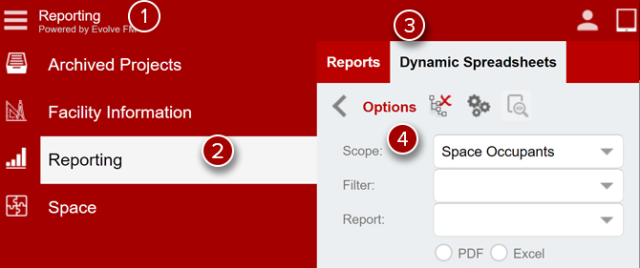
- Either use the location tree to search by a Building and/or Floor
- And/Or open the Filter Pane and utilize one of the available attribute filters
- This example is filtering for Occupants in the Cost Center field for "Engineering | College Administration" (Note: If you don't currently have the Cost Center filter showing on your list of five filters, you can change any of the filters to Cost Center by clicking on the arrow shown to the right of the filter name.)
Click Apply
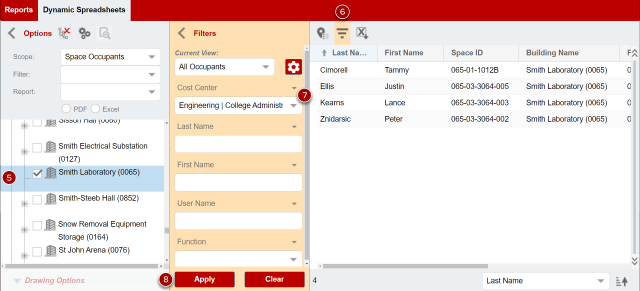
The Dynamic Spreadsheets grid can be utilized like any other grid in SIMS by adding or removing attributes, sorting, and exporting to Excel. If you have any questions about this functionality or anything else facility data related, do not hesitate to Contact Us. We are always ready to help in any way we can.