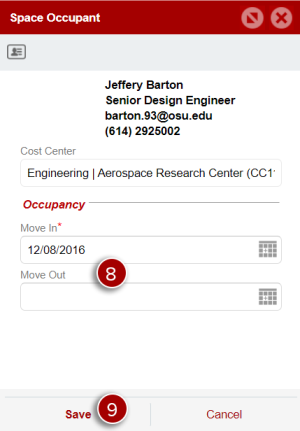This article describes the best process for managing occupant data in SIMS utilizing the Facility Information module. See the SIMS User Guide for other instructional SIMS articles.
SIMS has the capability of assigning and tracking occupants of any space in the system. The available pool of occupants is integrated with Workday and within a couple days of a new employee being active in the system, they will be available in SIMS for occupancy assignment.
Adding a New Occupant
- Open the Hamburger Menu
- Select Facility Information
- Use the Navigation Tree on the left to locate the building and floor of the space you wish to assign an occupant for
Select Space Plan
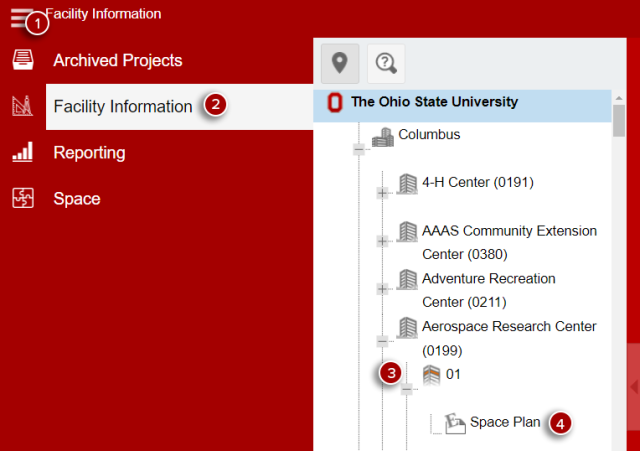
- Double click on the space you wish to assign
- Select the Occupants Tab
Click the Add button
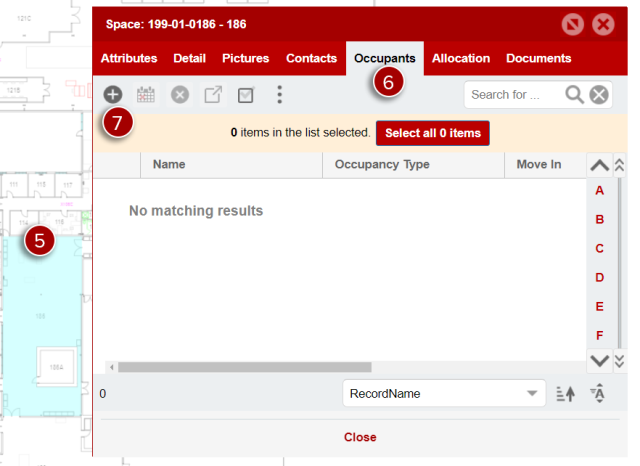
- Enter the occupant's name.# into the search field
- Click the magnifying glass icon
- Select the user to be set as the occupant of the space
Click Save
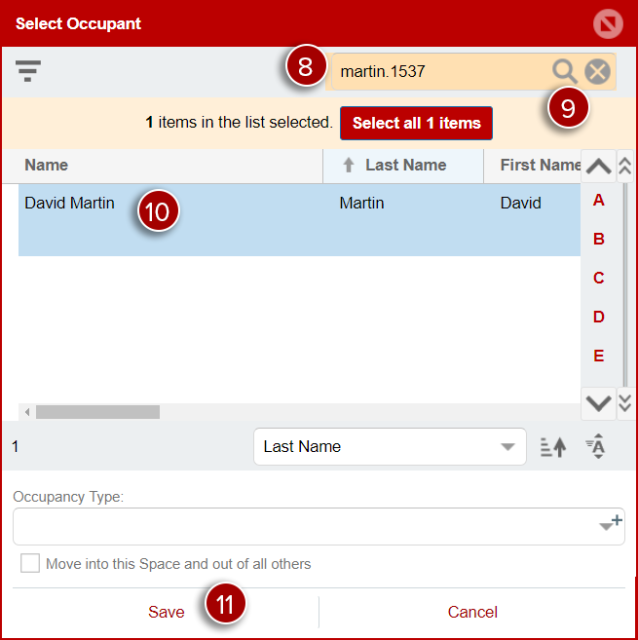
Once the occupant is assigned, this will be represented in the Information Pane on the right side of the view. You can also see that because capacity is tracked within SIMS it is easy to see whether a space has room for additional occupants.
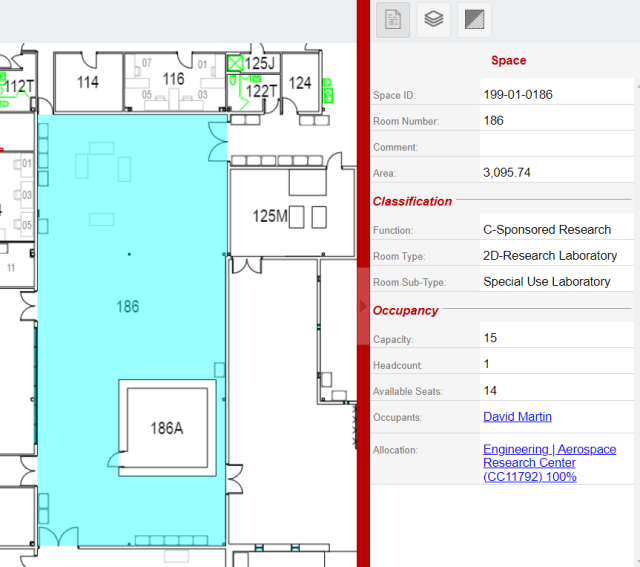
Editing or Removing an Occupant Record
- Open the Hamburger Menu
- Select Facility Information
- Use the Navigation Tree on the left to locate the building and floor of the space you wish to assign an occupant for
Select Space Plan
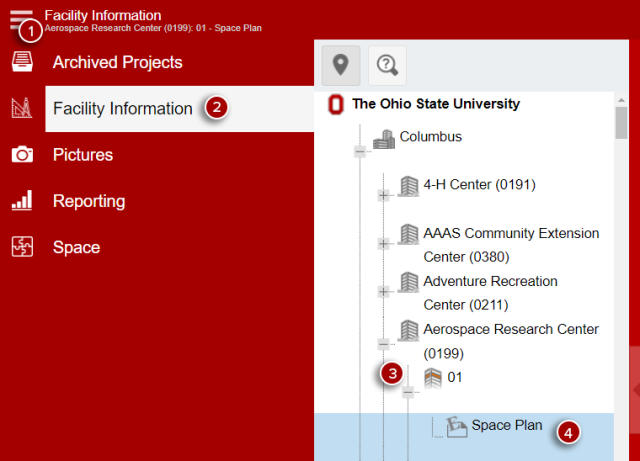
- Double click on the space you wish to assign
- Select the Occupants Tab
Double click the occupant to be edited
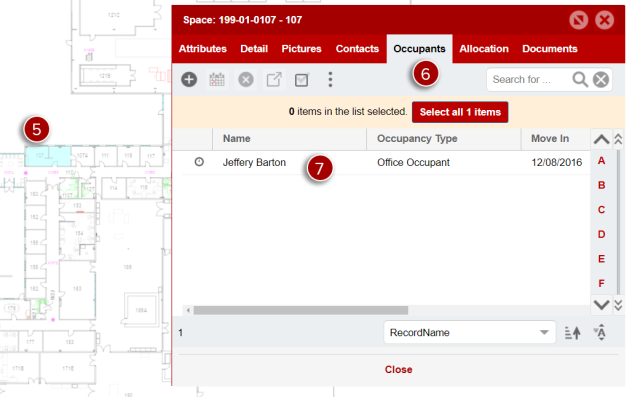
- Modify the Move In or Move Out date of the occupant. Setting a Move Out date will automatically remove the occupant from the space on the provided date
Click Save