This article describes what to do the first time users login to SIMS. See the SIMS User Guide for other instructional SIMS articles.
The Start-Up Screen
The Start-Up screen, shown in the image below, is the default screen display in Evolve FM. You can bypass this screen and automatically display a selected module for future logins by choosing a Default Module in your User Profile.
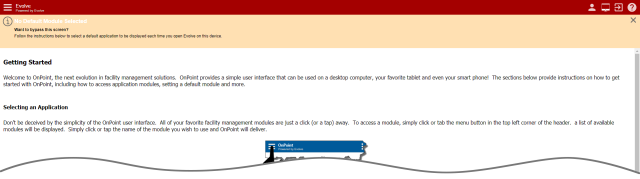
The Application Menu Bar

| Item | Control | Description |
|---|---|---|
| 1 | Show Applications | Click to show the Applications Menu. Use this menu to navigate between all of your Evolve FM modules (Space, Assets, Drawings, etc.). The modules listed in the Applications Menu are controlled by your user permissions. |
| 2 | Profile | Click to open the Profile dialog. Use the Profile dialog to change your user name, select your default language, and to select your default module. |
| 3 | Layout | Click to show the screen Layout Options. You can choose a default screen layout for the device you are logged in on. Each time you log into Evolve FM on that device, the screen will automatically format to the device type selected here. Options include Computer, Tablet, Phone, and Auto Detect, which will automatically layout the Evolve FM interface based on the device type used at log in. |
| 4 | Logout | Click to log out of Evolve FM. |
| 5 | Help | Click to show the Evolve FM Help options. The Evolve FM version ID is also located here. |
The Modules Menu
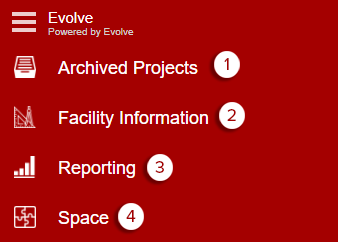
| Item | Module | Description |
|---|---|---|
| 1 | Archive Projects | View archived record doucments for completed construction projects organized by building, project, and discipline. |
| 2 | Facility Information | View building floor plans and display associated space data. |
| 3 | Reporting | Produce drawing & data reports for various available templates. |
| 4 | Space | View tablualr data from across the University for campus, buildings, floors, space, and space occupants. |
** TIP ** By selecting the Module Name it will open within the same browser tab, but by selecting the Icon the module will open in a new tab.
The Profile Menu
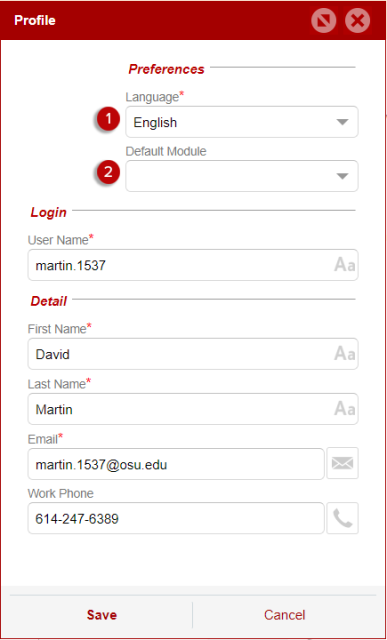
| Item | Option | Description |
|---|---|---|
| 1 | Language | Update your preferred language for the Application. |
| 2 | Default Module | Set your preferred module for SIMS to open every time you log into the application. This will bypass the Start-Up Screen the next time you log into SIMS. |